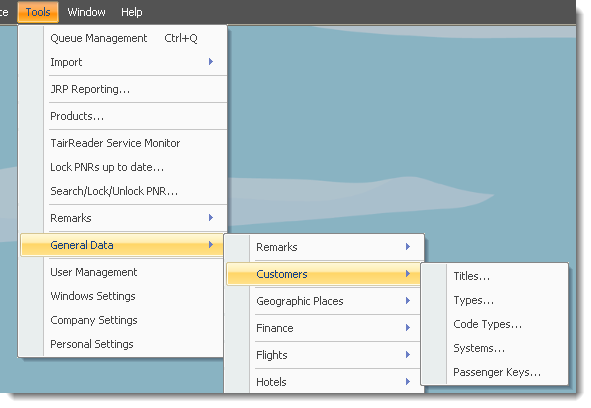Table of Contents
Customers
Titles
The titels from this table can be chosen on Customer's profile as a gender.
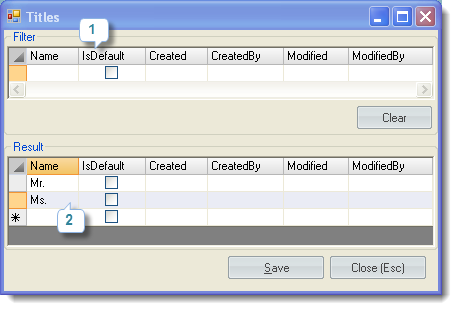
- Use Filter option to filter the titles by first letters or whole words. E.g. if you would like to see all the titles that begin with the letter “A”, click on a text box, type “a” and push Enter on your keyboard.
- Simply click on a cell in an empty line and start typing the new title name. When you are done hit Save button.
If the title Is Default it is set by default for the newly created Customers. Only one title can be default.
Types
A Customer must belong to at least one of Customer Types. In this table customer types can be created or edited.
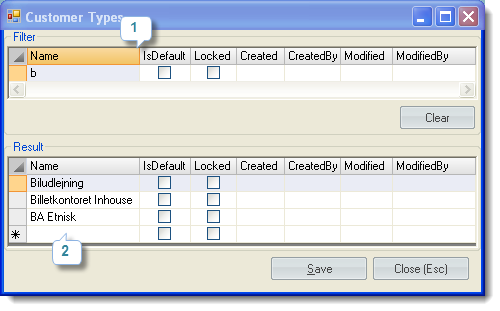
- Use Filter option to filter the titles by typing letters or whole words. Push Enter on you keybord to apply filter.
- Click on a cell in an empty line and start typing in the type name that you wish to make available for customers in TravelWise. When you are done hit Save button.
If the type Is Default it is set by default for the newly created Customers. Any number of Customer types can be selected as default.
If one of the Customer types is not going to be used in TravelWise anymore, it can be deactivated by Locked setting. Locked Customer types are hidden on those Customers who don't have locked types among selected.
Code Types
When a PNR comes from any CRS customer is identified by customer code. The types of the codes for sertain CRS are keept in this table.
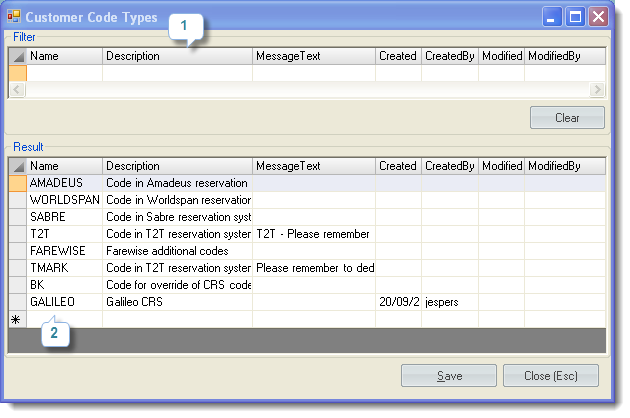
- Use Filter option to filter the Customer code types by typing in letters or words. E.g. if you would like to see all the Customer code types that begin with the letter “A”, click on a text box, type “a” and push Enter on your keyboard.
- To add a new Customer code type, simply click in the first empty cell in an empty row, and start filling out the information. You do not need to fill out all the cells, but at least Name.
Systems
Passenger Keys
This table contains the types of additional information about a passenger, e.g Birthdate, phone, frequent flyer number cn be kept here.
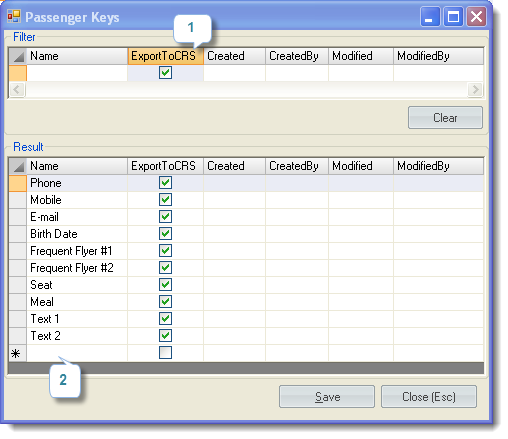
- Use Filter option to filter the passenger keys by typing in letters or words or checkbox presence/absense.
- To add a new passenger key, double-click in the first empty cell in an empty row, and start filling out the information. Both Name and ExportToCRS are mandatory. When you are done, click Save.
ExportToCRS