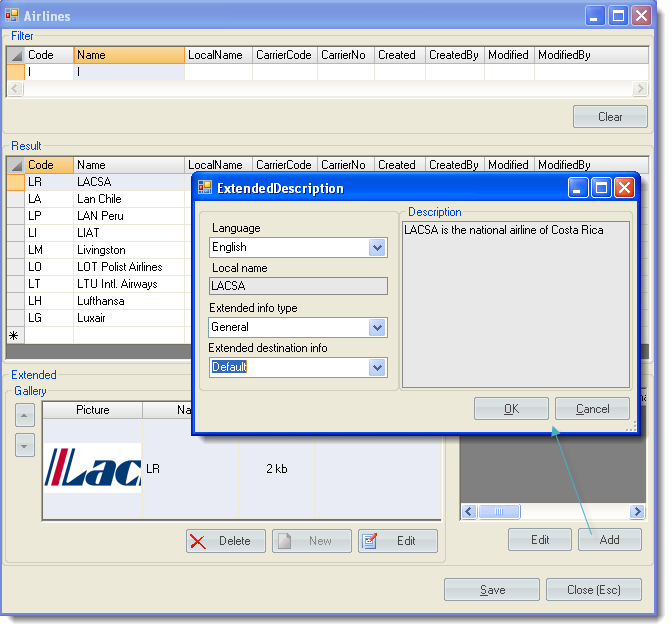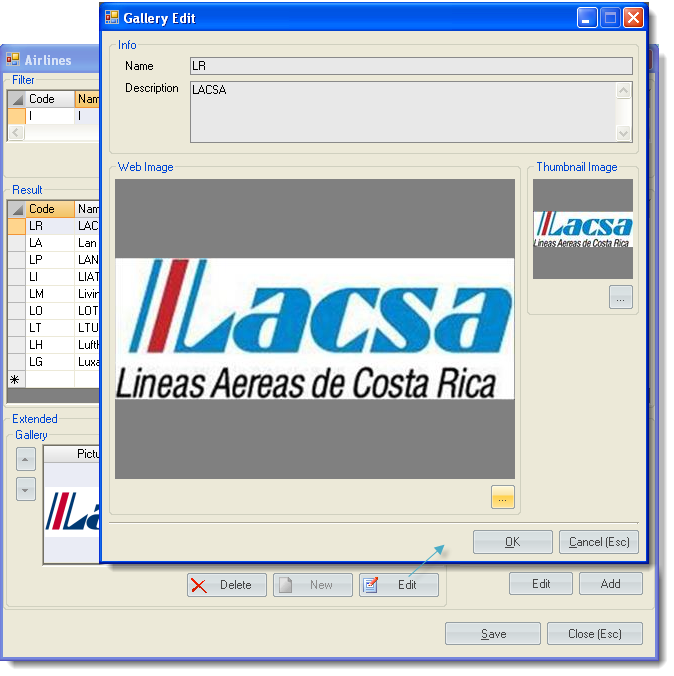This is an old revision of the document!
Table of Contents
Flights
Airplanes
Airplane code is taken from PNR data and shown in different places in TravelWise. This table is designed to give an opportunity to display Airplane name instead of code on Travel Documents.
Airlines
Airlane code is taken from PNR data and shown in different places in TravelWise. This table is designed to give an opportunity to display Airplane name or translated description instead of code on Travel Documents. Languages for different types of reports are defined in ‘Company Settings’ and only an airline that has the same language is taken to be shown in the report. The default name is shown on the reports if there is no translation of the roomtype on the language which is specified in ‘Company Settings’.
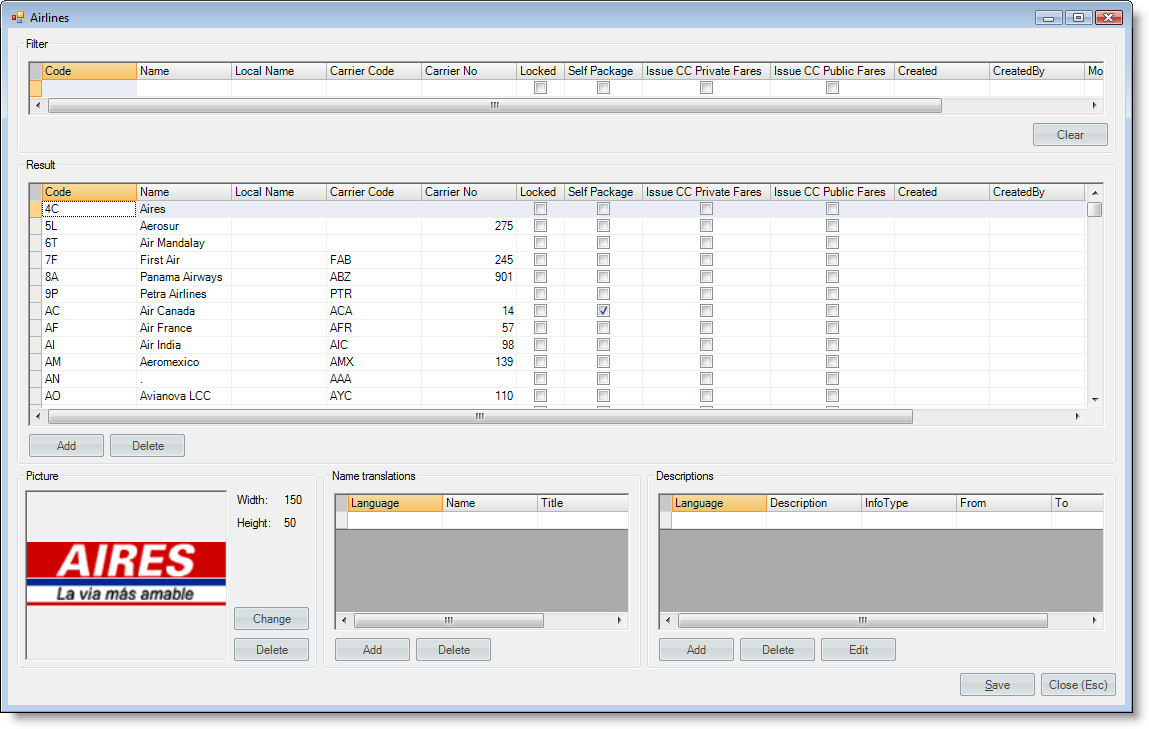
*There is a mandatory checkbox 'SelfPackage', unchecked by default.
Airline/Class
This table is linking an airline class letter, which comes with a PNR, to a description. The description is shown on Travel Documents instead of airline class code.
- Search for a needed airline/class using the filter on the top.
- To add a new airline/class, simply click in the first empty cell in an empty row, and start filling out the information. Airline and Code are mandatory. When you are done hit Save.
Meal Code
Meal code is taken from PNR data and shown in different places in TravelWise. This table is designed to give an opportunity to display meal name or description instead of code on Travel Documents.
- Search for a needed meal code using the filter on the top.
- To add a new meal code, simply click in the first empty cell in an empty row, and start filling out the information. Code and Name are mandatory. When you are done hit Save.