This is an old revision of the document!
Table of Contents
Voucher Edit
Navigation: Order → ‘Segments’ tab → select a segment to which the voucher refers → push 'Edit Voucher (Ctrl+E)'.
*In this example 'A4' voucher editing form and its template ('VoucherNew') are presented, only this type of voucher supports map and 'QR' code displaying.
The voucher template can be set for the brands applied for documents issue in Company Settings → Report Settings → Voucher: VoucherNew.
Enable 'Show map' checkbox to display a map in the voucher. By default it is always disabled for now, as the feature is new.
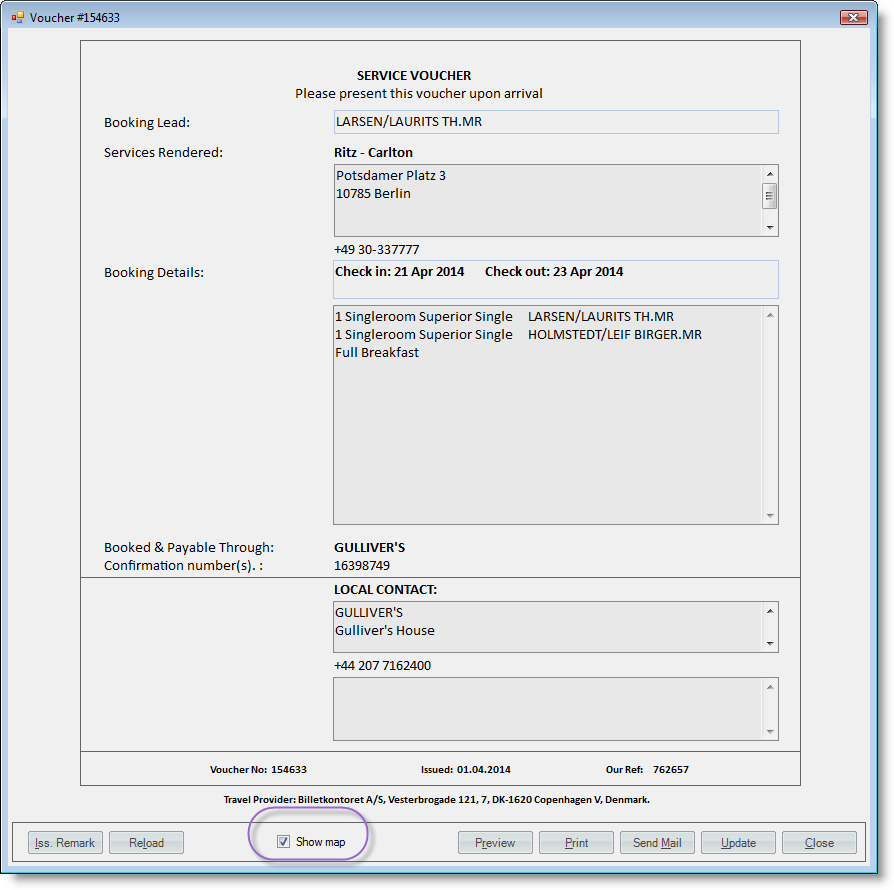
Voucher Preview
Can be run from 'edit' mode or directly from Order → 'Segments' tab → 'Travel Documents': button 'Print/E-mail Voucher (Ctrl+P)'.
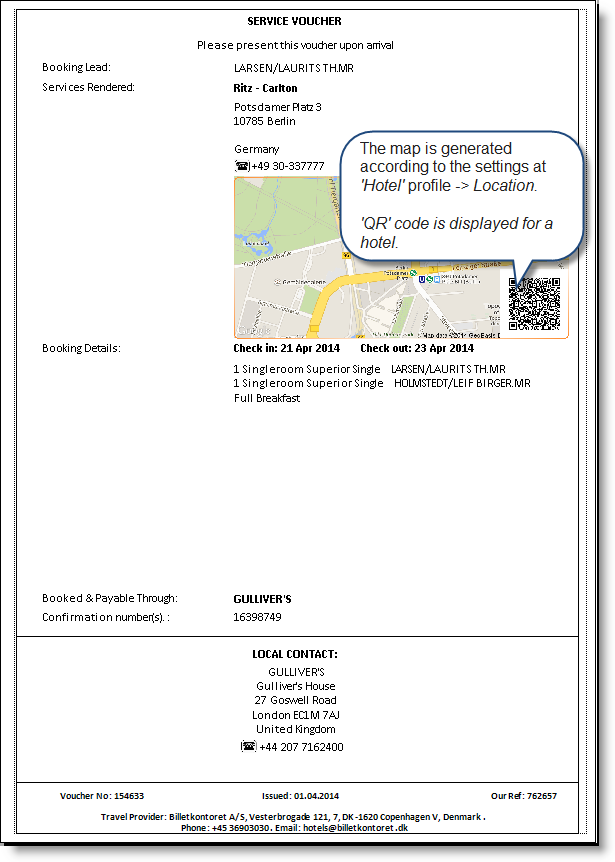
Note
- Push ‘Reload’ button in case you need to update standard service information from a segment or to get Misc segment info included in a voucher (in case Misc was booked after Hotel voucher generating). On pressing ‘Reload’ the custom text, inserted in the edit form manually will disappear, do not forget to copy it in advance.
- Saving of all the changed data is made on closing the form.