Table of Contents
Products
Navigation: Tools → Products…
Product - any goods to be sold, i. e. invoiced in the program.
Package - usually a set of products, can be applied to set the total price for multiple products in the ranks of the same trip (invoice).
VAT - value added tax name and percentage, main settings are defined in this form.
Create Product
- Push 'New Prod' button (Alt+N).
- Fill in mandatory fields and save:
- Name (100 chars);
- Code;
- Category.
Controls Overview
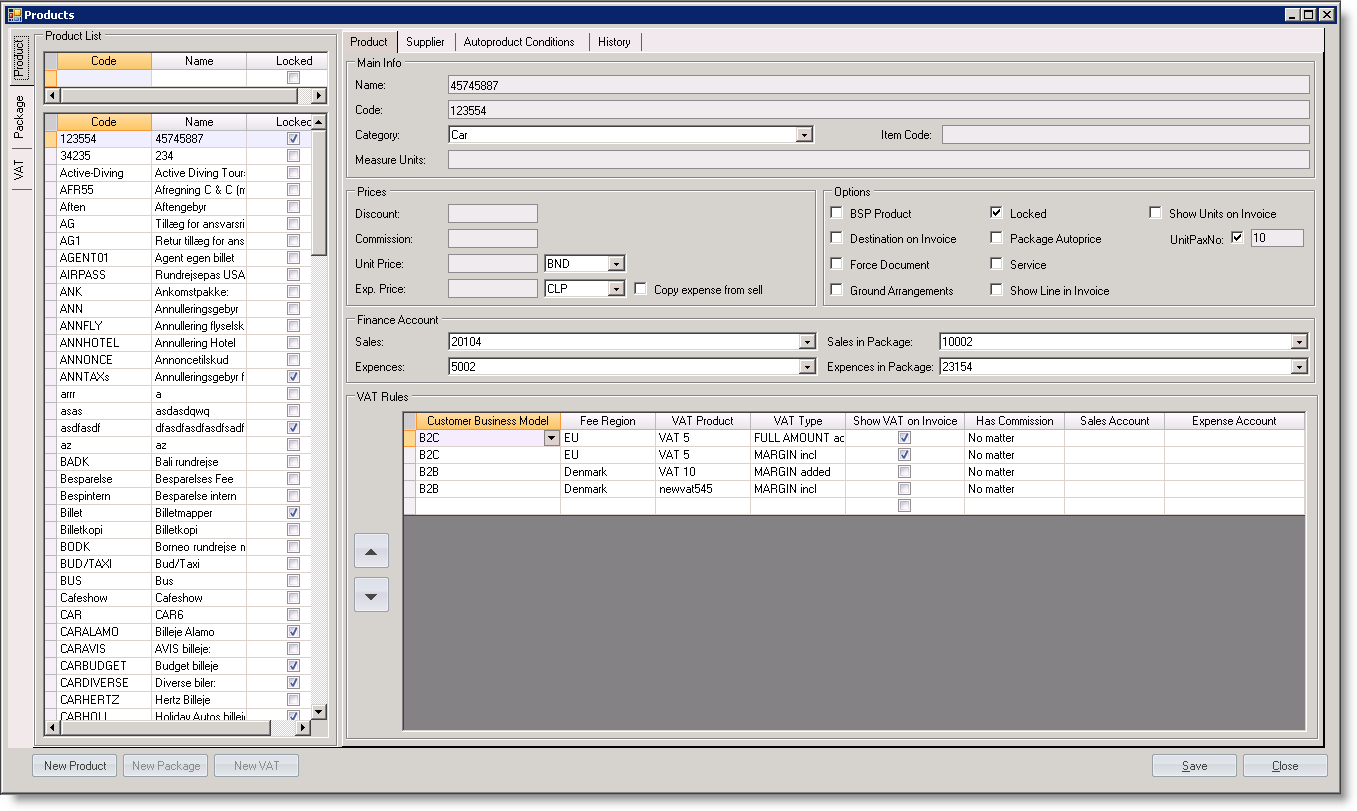
- Name - product title shown in invoice report;
- Code - product code, by which it becomes selected in invoice form, etc.;
- Discount (%) - discount set in invoice;
- Unit Pax No
- Commission (%) - commission set in invoice;
- Unit Price - unit sell price;
- Exp. Price - unit expence price;
- Copy Expense From Sell Price - copies sell price to exp. price when it becomes edited in invoice, used for 'IATATAX' product. If enabled, the exp price and currency get locked.
How is works in Invoice:
1. User edits sell price, navigates from it.
2. Exp price gets set to sell price.
3. If exp price is edited, then sell price is not changed.
- Measure Units
- Item Code
- Category - set to identify the product;
- Auto Invoice - product becomes automatically added when create invoice;
- BSP Product - 'Betalink Settlement Plan' product, the product becomes treated as the one from 'flight' category;
- Force Document - linked document (flight ticket, voucher, jrp exchange order, etc.) is required to get the product invoiced;
- Ground Arrangements - 'non-flight';
- Locked - product becomes disabled and hidden from document lists;
- Package autoprice - product price becomes calculated automatically in proportion to other products price settings inside the package;
- Service - not in use;
- Show line in Invoice - product is shown to the customer in a generated invoice report;
- Enable destination code in Invoice line - destination code becomes obligatory;
- Show units in Invoice package - product units inside the package are shown.
Finance accounts
Accounts are used in Transfer Invoices functionality.
- Sales
- Expences
- Sales in Package
- Exp in Package
Rules of using accounts for a transfer-to-finance file of supplier invoice
1. For exporting the product (without VAT and out of the package): the 'expences' account is taken from general rule http://gyazo.com/18bfade1b338072aa492d24ed45d38f0.
2. For exporting the product with VAT applied: the two lines become generated - one for product with corresponding expence amount http://gyazo.com/3b7faca6f6b53d925364afe43afe0567
and the other for VAT with the corresponding VAT account http://gyazo.com/d5611dc985e19178f7d90edfcaf56104.
3. For exporting the product inside the package, the 'Exp in Package' is taken.
4. For exporting the package line, the corresponding 'expences' account is taken http://gyazo.com/dcfd0b6c901078cf2bf8f094a8a1d211.
Suppliers
Select suppliers that provide the product.
Create Package
- Push 'New Pack' button (Alt+A) to create a package.
- Fill in mandatory fields and save:
- Name;
- Code.
Controls Overview
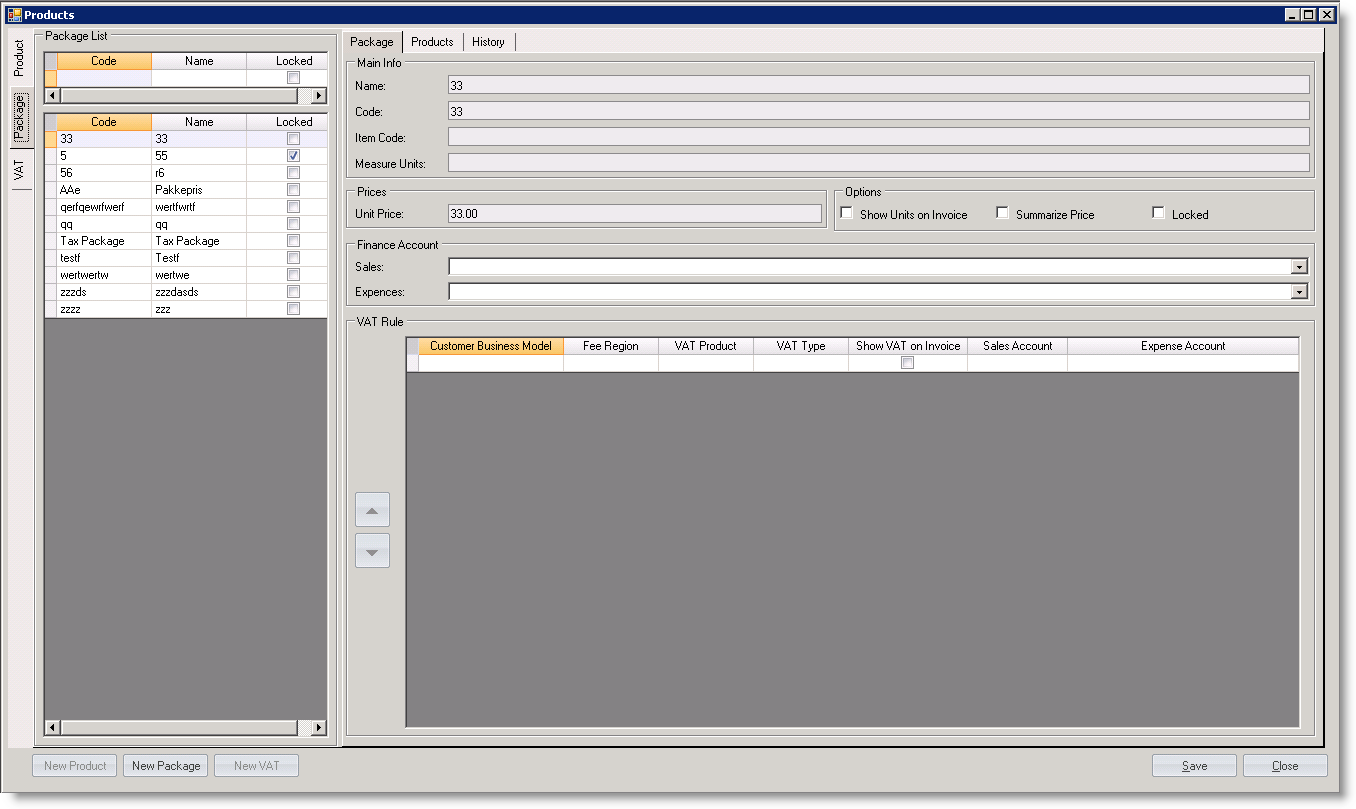
- Name - package title shown in invoice report;
- Code - package code used internally;
- Unit Price - sell unit price, exp. price by default is 0,00.
- Measure Units
- Item Code
Finance Accounts
Accounts are used in Transfer Invoices functionality.
- Sales
- Expences
- Locked - package becomes disabled and hidden from document lists;
- Summarize Price
- Show units in Invoice - package units are shown in invoice report.
VAT Rules
Products
Select the products to be included and sold in the ranks of this package.
Create VAT
Push 'New VAT' button (Alt+V) to create a VAT rule.
Read more...
Edit Product/Package/VAT
To edit product, package or VAT:
- find it in the catalog tree in the right side of the form;
- make the changes;
- save.
Delete Product/Package/VAT
To 'delete' product, package or VAT, i. e. to hide it from the available products lists:
- find it in the catalog tree in the right side of the form;
- check 'Lock';
- save.
Note
Product, package or VAT can not be deleted at all because they are related with multiple Travelwise data.
The advantage of locking the item is that it can always be restored back or used for the testing purposes (unlock → test → lock back).